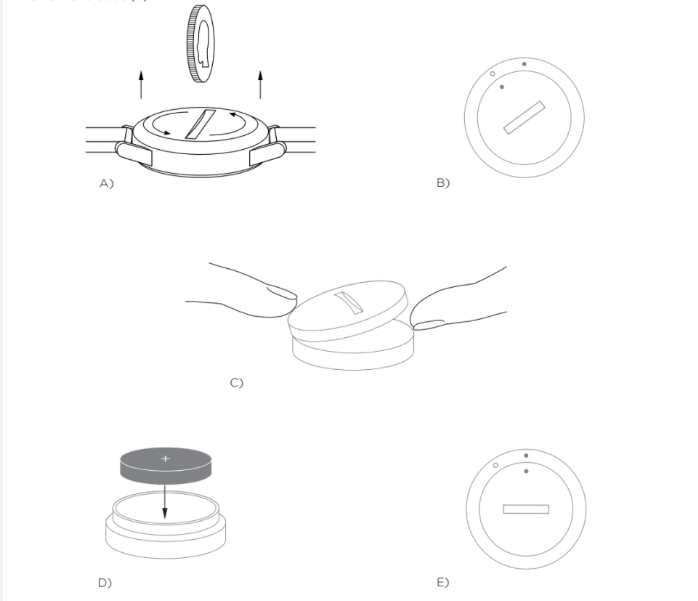Michael Kors Hybrid Smartwatch Faq
![]()
Applies to the following models:
NDW2E
Michael Kors Access Gage Hybrid Smartwatch
(MKT4000, MKT4001, MKT4006, MKT4007, MKT4008)
NDW2E2
Michael Kors Access Grayson Hybrid Smartwatch
(MKT4009, MKT4010, MKT4012)
NDW2F
Michael Kors Access Slim Runway Hybrid Smartwatch
(MKT4004, MKT4005, MKT4018, MKT4019)
NDW2M4
Michael Kors Access Reid Hybrid Smartwatch
(MKT4013, MKT4014, MKT4015, MKT4017)
NDW2M5
Michael Kors Access Scout Hybrid Smartwatch
(MKT4024, MKT4025, MKT4026)
General Setup
Which phones are compatible with my hybrid smartwatch?
Your Hybrid Smartwatch is compatible with Android(TM) phones and iPhone(R), specifically with Android OS 5.0 or higher, iOS 9.0 / iPhone 5 and above. All devices are Bluetooth(R) enabled with an improved data transfer of 4.1 Low Energy.
What comes with my hybrid smartwatch?
Your Hybrid Smartwatch comes pre-installed with a coin cell battery, and includes a Quick Start Guide and Warranty Booklet. Some models also include a battery replacement tool.
What type of battery do I have?
The watch comes with a coin cell lithium battery. Go to the main navigation menu found on the top left screen of the main page and open “My Devices.” Tap your device and scroll down to “Battery” in the menu to check for battery type.
How do I set up my device?
Follow these steps to set up your device:
- On your phone, download and install the app from the App Store or Google Play store. Follow the instructions to set up an account.
- To put the watch in pairing mode, press and hold the middle button of your watch until it vibrates 3 times. The watch hands will animate.
- The app will walk you through the process of connecting and setting up your Hybrid Smartwatch.
- You may have to update the firmware. If so, tap “UPDATE YOUR FIRMWARE” and wait for the update to go through. Do not close the app while the update is taking place.
I pressed the middle button, but the hands just spin around once and then stop. what's wrong?
Your Hybrid Smartwatch has not yet been put in pairing mode.
- On your phone, download and install the App from the App Store or Google Play store. Follow the instructions to set up an account.
- To put your watch in pairing mode, press and hold the middle button of your watch until it vibrates 3 times. The watch hands will animate.
- The app will walk you through the process of connecting and setting up your Hybrid Smartwatch.
How far away can my hybrid smartwatch be from my phone and still be connected?
The range of the wireless Bluetooth connection between your phone and Hybrid Smartwatch can vary greatly depending on the environment. In general, you should have at least 10 meters (or 30 feet) of connectivity.
Do I need to plug in my watch to my phone to sync the data with the app?
No, all device data and information wirelessly syncs with the smartphone app via Bluetooth technology.
How do I download the app?
- iOS: Go to the App Store, type the full app name (Michael Kors Access) in the search command, select the app and tap “Get.” Wait for the app to download on your phone.
- Android: Go to the Google Play store, type the brand name (Michael Kors Access) in the search command, select the app and tap “Install.” Wait for the app to download on your phone.
Or click directly on the following buttons:
How can I sign up for an account to use the app?
You can sign up using your email address, Facebook account, or Google account.
Why do I need to give my birthday/weight/height information?
Your age, weight, and height inform our activity algorithms (steps, calories, etc.) and makes them more accurate.
How can I uninstall the app?
- iOS: Press and hold on the app icon until an “X” appears on the upper left corner of the icon. Tap on the “X.”
- Android: Uninstall the app by going to “Apps.” Press and hold on the app and drag it to the Uninstall icon.
How do I reset tutorials?
From the app’s main navigation menu found on the top left screen of the main page, go to Settings > Support > Reset Tutorials. From here you can reset all tutorials and instructions.
How do I pair additional watches or wearables with the app?
Open the app. From the app’s main navigation menu found on the top left screen of the main page, tap "My Devices." Tap the “Add” button at the top of the screen. Follow the steps on “HOW DO I SET UP MY DEVICE?" Note that only one device can be active and connected at a time.
Why can't I pair my watch to my phone?
It could be one of the following reasons:
- You have not downloaded and installed the app. Follow the instructions in “GENERAL SET-UP & APP."
- Your watch may not be close enough to your phone. Move your watch closer to your phone.
- Bluetooth may be disabled on the phone. The app will notify you that Bluetooth is not on and will ask to turn it on. Try enabling Bluetooth on your phone using the phone’s Bluetooth settings. If it is already enabled, try turning Bluetooth off and on.
- Location Services may be disabled on the phone. The app will notify you that the Location Service is not on and will ask to turn it on.
- Your watch may need to be unpaired and then reconnected to the phone. You may have to quit the app and open again.
- Your battery is low. Follow the instructions in "HOW DO I INSTALL / REPLACE THE BATTERY?"
How do I unpair my watch from my phone?
- Open the app.
- From the app’s main navigation menu found on the left top screen, Go to “My Devices” and open the watch you wish to unpair. Scroll down and at the bottom of the screen and tap “Remove this Device.”
- Finally, go to the phone’s Bluetooth settings and select your watch name to forget or unpair the device.
How many devices can I pair with the app?
You can pair as many devices with the app as you would like, but only one device can be active and connected to track at a time.
How do I toggle between paired devices?
Open the app. From the app’s main navigation menu found on the top left screen of the main page, tap "My Devices" and select the one you want to use by tapping “Make Active.” Note that only one device can be active and connected to track at a time.
Why will my paired hybrid smartwatch not sync?
It could be one of the following reasons:
- The watch may be disconnecting if moved outside of the phone’s Bluetooth range. Bluetooth range is 10 meters (30 feet) if there are no doors, walls, or other obstacles between the phone and the watch.
- Bluetooth may be disabled on the phone. The app will notify you that Bluetooth is not on and will ask to turn it on. Try enabling Bluetooth on your phone using the phone’s Bluetooth settings. If it is already enabled, try turning Bluetooth off and on.
- If your watch keeps disconnecting after replacing the battery and while still within Bluetooth range of the phone, try turning Bluetooth on and off.
- If within Bluetooth range of the phone and watch still will not sync, the watch battery might be low. Follow the instructions in "HOW DO I INSTALL / REPLACE THE BATTERY" to replace your battery.
- If none of these suggestions work, tap the Support button in App Settings to contact us. Tap the navigation menu in the upper left of the screen and then tap “Settings” to access Support.
How often do I need to sync my hybrid smartwatch in the app?
We recommend syncing at least once weekly to guarantee your device stays fully updated and properly functioning. Regularly syncing in the app also prevents the loss of Activity data.
What if I have a question that isn't answered here?
To contact customer care, tap the Support button in App Settings.
Power and Battery
How do I install / replace the battery?
May vary by model.
- Hold the device securely face down.
- Insert the tool provided or a coin into the slot on the case back. (Figure A)
- To open, apply light pressure while turning the tool or coin to the left. Line up the dots or markers. Do not over rotate. (Figure B)
- Press on one side of the case back to pry it open from the other side. Remove the case back manually. (Figure C)
- Insert the battery with the “+” or logo facing up. (Figure D)
- Return the case back.
- To close, apply light pressure while turning the tool or coin to the right. Line up the dots or markers. Make sure the dots or markers are exactly aligned to the closed position and the case back is fully closed with no gaps. (Figure E shows the case back in closed position)
How long will my hybrid smartwatch battery last?
Depending on the model of your watch and its usage, your battery will last from 5 to 12 months.
How do I know if my hybrid smartwatch battery is low and needs to be replaced?
When your battery gets low, your app will notify you. Once the battery becomes too low for vibrations, all hands will point to the 6 position on your watch. You will be notified within the App that the features using vibration will no longer work until the battery is replaced. You can dismiss the low battery notification in the app as well as on your watch by pressing any pusher. After you have dismissed this notification, your watch will go back to telling time.
How do I maximize my battery life?
Notifications alert you on your watch with a vibration and / or movement of the hands. Frequent alerts may cause your battery to drain more quickly. To maximize battery life, you can:
- Reduce the number of People or Apps you have selected in Notifications. See "HOW CAN I DELETE A CONTACT OR APP FROM MY NOTIFICATIONS?" to learn how.
- Turn off Notifications. See "HOW DO I DEACTIVATE NOTIFICATIONS?" to learn how.
- If your model supports Alarm functionality, turn off your alarms.
What type of battery do I have?
The watch comes with a coin cell lithium battery. Go to the main navigation menu found on the top left screen of the main page and open “My Devices.” Tap your device and scroll down to “Battery” in the menu to check for battery type.
Where can I get a replacement battery for my hybrid smartwatch?
Lithium Batteries can be found at most retailers where batteries are sold.
Features
How can I learn about all the features on my device?
Open the navigation menu by tapping the menu icon in the upper left of the app, select “Settings,” and scroll down to “Device Features” to learn more about your device.
Is my watch water and / or dust proof?
The watch is both splash and dust resistant, but we do not recommend submerging in water. Additionally, strap material such as leather may react poorly to water and dust.
Does my watch have a display, microphone, and / or speaker?
It does not have a display, microphone, or speaker.
Does my hybrid smartwatch monitor my heart rate?
No, this device does not support heart rate measurement.
Does my hybrid smartwatch have GPS?
No, this device does not support GPS.
Can my hybrid smartwatch monitor my sleep?
Yes, you can wear your watch to bed and see what your night looked like, including light and restful sleep.
Will it tell time even if my watch is not connected to my smartphone?
Yes, your watch will continue telling time in the time zone in which it was last connected.
How do I set the time on my hybrid smartwatch?
- To set the time on your Hybrid Smartwatch, first pair the watch to your phone. The watch will automatically update to show the same time zone as your phone.
- The time on your Hybrid Smartwatch cannot be manually changed. It will always read the time on your phone once paired.
My music and / or take a photo feature is not working as expected on Android, how can I fix this?
- If you are experiencing issues with connectivity on your Android, there is most likely an issue with Bluetooth connection. You will need to Clear Data within Bluetooth Share section of Settings in your phone to fix this problem.
Android 4.x and 5.x
- (Settings > Apps > Bluetooth Share > Clear Data )
- Open your phone’s settings and navigate to the Apps section. Select Bluetooth Share, then Clear Data.
Android 6.x
- (Settings > Applications > Application manager > Show system apps > Bluetooth Share > Storage > Clear Data)
- Open your phone’s settings and navigate to the Applications section. Select Application manager, and then tap Show system apps. Now, select Bluetooth Share and navigate to the Storage section, then Clear Data.
How do I calibrate my hybrid smartwatch?
- Calibrate your watch with the app by tapping the navigation menu in the upper left of the screen.
- From the navigation menu found on the top left screen of the main page, select “My Devices,” tap the device you wish to calibrate, and select “Calibrate.” The app will walk you through the calibration process.
Activity Tracking
What type of activity data does my hybrid smartwatch track?
Your watch tracks both activity (steps, calories, and distance) and sleep (awake, light, and restful). Additionally, the app lets you track progress towards a personal goal like drinking water or exercising.
How do I navigate between my daily, weekly, and monthly views in the app?
- Tap on the Activity icon at the bottom of the main page.
- From the daily view, swipe up on the screen to see your weekly view and swipe up the screen again to see your monthly view. To return to daily view, swipe down.
How can I view my activity history in the app?
- Tap on the Activity icon at the bottom of the main page.
- From the daily view, scroll down to see your activity history in the daily, weekly and monthly views.
How can I access my activity settings or update my step goal?
- Tap on the Activity icon at the bottom of the main page.
- From the daily view, tap on the 3 dots in the top right corner of the screen and select "Change Step Goal."
How do I update my height or weight?
- To update your height or weight, tap the navigation menu icon in the top left corner of your app. Tap your username and you will be directed to your profile, where you can edit your height and weight. Tap “Save” at the top right to save your updated information.
How can I change the units of measurement?
- To change the units system, tap the navigation menu icon in the top left corner of your app. Select “Settings” from the menu. Tap on “Units” to select your units of measurement.
What activities are best suited for my device?
- This device is best suited to capture steps when walking, running, and similar activities throughout your day. The device is only splash proof, so swimming is not a recommended activity.
My steps / activity data does not seem to be tracking in the app, how can I fix that?
- Make sure you have been through Activity onboarding to set up your tracking. You can reset your tutorial by checking “HOW DO I RESET TUTORIALS” in case you dismissed them when first setting up your device.
- Next, ensure your device is on, has a full battery, and is connected to the app. To sync, go into your Activity screen and pull down to start the syncing process.
My steps / activity tracking data does not seem accurate in the app, why?
It could be one of the following reasons:
- Make sure you have been through the Activity onboarding to set up your tracking.
- Make sure your device's battery is not dead and that it is syncing to the app.
- Make sure the device is snug to your wrist.
- The device only tracks walking, running, and other related activities. If you hold something in the same hand as the device while walking, it might not count all steps accurately.
- The device might be in recovery mode. If so, tracking and notifications will not work. You will need to do a firmware update to get things back to normal again.
- We use sensors and a complex algorithm to determine when someone has taken a step. We believe our algorithm is an accurate representation of actual movement and ignores false movement such as simply moving your arm.
Why don't I see any calories counted?
You cannot see calorie metrics until height and weight are set. To update, see "HOW DO I UPDATE MY HEIGHT OR WEIGHT?"
If I don't sync my watch, will I lose my activity data?
Your watch can store data for 14 days between syncs.
Can I manually log activity or exercise?
No, at this time you cannot manually log physical activities.
Can I send my activity data to other apps?
Yes, you can send your step counts to Google Fit™, UA Record™ by Under Armour, UP by Jawbone™ and Apple Health apps.
Can I send my activity data from other apps to this app?
No, you can only export your data to other apps (not import data).
Why is my step number different in this app than in other tracking apps I use?
We use sensors and a complex algorithm to determine your step count. Each app has a different algorithm that causes variations between data.
Sleep Tracking
What type of sleep activity is being tracked?
If you wear your device to sleep, it can automatically track when you fall asleep, duration of sleep, duration of light and restful sleep, and when you wake up.
How do I navigate between my daily, weekly, and monthly views in the app?
From the daily view, swipe up on the screen to see your weekly view and swipe up the screen again to see your monthly view. To return to daily view, swipe down.
How can I view my sleep history in the app?
Swipe the screen from left to right to see your sleep history in the daily, weekly, and monthly views.
My sleep data does not seem to be tracking in the app, how can I fix that?
- Make sure you have been through Sleep onboarding to set up your tracking. You can reset your tutorial by checking “HOW DO I RESET TUTORIALS” in case you dismissed them when first setting up your device.
- Next, ensure your device is on, has a full battery, and is connected to the app. To sync, go into your Sleep screen and pull down to start the syncing process.
My sleep data does not seem accurate in the app, why?
It could be one of the following reasons:
- Make sure you have been through Sleep onboarding to set up your tracking.
- Make sure your device is on and charged and connected to the app.
- The device might be in recovery mode. If so, tracking and notifications will not work. You will need to do a firmware update to get things back to normal again.
How can I edit my sleep log?
At this time, you cannot edit your sleep.
Do I need to press a button or take action to start tracking my sleep?
No, your Hybrid Smartwatch will automatically track your sleep so you don't need to take action to enter or exit sleep mode.
Can I send my sleep data to other apps?
No, you cannot send your sleep data to other apps.
Can I import my sleep data from other apps?
No, you cannot receive any sleep data from other apps.
Goal Tracking
What is goal tracking?
Your watch allows you to track toward a preset or custom goal of your choice. Creating goals can help you build healthy habits, like drinking water or getting exercise.
How do I set a goal?
- Tap the Goals icon on the bottom of your app screen.
- Tap the "+" on the screen, then you can choose one of the pre-set goals or create your own. After you set the frequency and duration of your goal, select "Start Goal."
- If you want a pusher / button to track a goal, use the “SET TO WATCH” button in the Goals page or navigate to Customize My Device in the app to assign.
How do I log my progress?
Log progress toward your goal either by pressing the bottom button on your watch or manually in the app by pressing the "+" button.
How do I edit my goal?
- Tap the Goals icon in the bottom of your app screen.
- Tap the 3 dots on the top right of the screen and select "Edit Goal."
What happens when I reach my goal?
- The app will congratulate you upon goal completion. You can then decide to end your goal or keep going.
Customize My Device
How can I customize my device?
- You can access this section of the app by tapping on the Customize Device icon on the bottom of your main screen.
- In this section you can set the pushers / buttons of your watch to function with a list of available features such as Date, Second Time Zone, Music Control, Ring Phone, and more.
- You can also create a pre-defined set of features for your buttons / pushers and save the configuration by tapping “Save” and naming your favorite pre-set.
How can I change what my watch buttons do?
- You can change your watch buttons by navigating to the Customize Device icon section of the app and tapping “Edit” next to the feature name and assigned button. Choose a new function for the button you want to change from list of available features. Your watch will now perform this feature when the assigned button is pressed.
- If you have already set a feature to a button, you will not be able to set the same feature to another button. You must first change the button setting the feature is originally assigned to before you can assign it to a new button.
How does the ‘ACTIVITY’ feature work?
- Make sure your daily step goal has been set and you have assigned “Activity” to one of your watch buttons in the Customize Device icon section of the app.
- When assigned button is pressed, the watch hands will point to your activity progress on the outer dial.
How does the 'NOTIFICATIONS' feature work?
- Assign “Notifications” to one of your watch buttons in the Customize Device icon section of the app. The app will prompt you to set up your selected notifications to function with the assigned watch button if you do not currently have any notifications set.
- You can also add to or edit your Notifications by selecting the 3 lines in the upper left of the app to open the navigation menu and tap “Notifications.”
- When assigned button is pressed, the watch hands will point to the last alert you received.
How does the 'DATE' feature work?
- Assign “Date” to one of your watch buttons in the Customize Device icon section of the app.
- When assigned button is pressed, the watch hands will point to the day of the month in the outer dial.
How does the 'TRACK GOAL' feature work?
- Assign “Goal Tracking” to one of your watch buttons in the Customize Device icon section of the app. The app will prompt you to set a goal to function with the assigned watch button if you do not currently have a goal set up.
- When assigned button is pressed, progress toward your goal is logged.
How does the 'SECOND TIME ZONE' feature work?
- Assign “Second Time Zone” to one of your watch buttons in the Customize Device icon section of the app. The app will prompt you to set a second time zone to function with the assigned watch button if you do not currently have one set up.
- When assigned button is pressed, the hour hand will toggle to show your second time zone.
How does the ‘RING PHONE’ feature work?
- Assign “Ring Phone” to one of your watch buttons in the Customize Device icon section of the app.
- When assigned button is pressed, your phone will ring. Press the button again to silence the ringing.
- App must be running in the background for this feature to work.
How does the 'CONTROL MUSIC' feature work?
- Assign “Control Music” to one of your watch buttons in the Customize Device icon section of the app.
- When assigned button is pressed, your music will play or pause. Double press the button to skip a track, or press and hold to go to previous track.
- Music app must be open and device app must be running in the background for this feature to work.
How does the ‘MUSIC VOLUME UP’ feature work?
- Assign “Music Volume Up” to one of your watch buttons in the Customize Device icon section of the app.
- When assigned button is pressed and music app is open, the volume will increase.
How does the ‘MUSIC VOLUME DOWN’ feature work?
- Assign “Music Volume Down” to one of your watch buttons in the Customize Device icon section of the app.
- When assigned button is pressed and music app is open, the volume will decrease.
How does the ‘TAKE PHOTO’ feature work?
- Assign “Take Photo” to one of your watch button in the Customize Device icon section of the app.
- Open the camera app on your phone. Press once to take a single photo or press and hold to take a photo burst.
I'm an Android user and my "TAKE A PHOTO" feature isn't working properly on my phone. How do I fix this?
Your phone's camera setting is most likely set to zoom for the volume buttons. This is causing the camera to zoom instead of snapping a picture when triggered on your watch. To fix this, go to the camera's settings in your phone and change the volume control from zoom to take photo.
Notifications
What is NOTIFICATIONS?
Notifications is a section of the app that enables you to customize the notifications you would like to receive on your watch.
What is the ‘MY PEOPLE’ feature and how does it work?
- "My People" enables you to receive notifications from a selected amount of people in your contact list. You can set whether you want to be notified when they call, text and/or email you.
- Enable Notifications by tapping the toggle in the top right corner of your Notifications screen. Next to “My People,” you can tap to “Add” or “Edit”. Search or scroll through the contacts you would like to add and tap the back arrow to save.
- For email notifications from your contacts to work properly, you must enable them in your phone’s settings.
- You can add up to 6 people.
How do I select the apps I would like to receive notifications from?
- In the Notifications home page, tap “Add” next to “My Apps,” search or scroll through the available apps you would like to add and tap the back arrow to save.
- For app notifications to work properly, you must enable them in your phone’s settings.
- You can add up to 6 apps.
What if I receive several app notifications at the same time, do they all show up on my device?
On iPhones, not all notifications will get sent if multiple notifications are received on the phone at the same time (e.g. you have My App Notifications for all your apps and your phone receives Gmail, Inbox, Google+, Facebook, and Facebook Messenger at the same time, possibly only one of the "My App" notifications will trigger).
How can I deactivate all my notifications?
To deactivate all of your notifications, tap the on/off toggle on the top right corner of the Notifications home page.
How can I delete a contact or app from my notifications?
Tap “Edit” next to “My People” or “My Apps” and swipe left on the contact or app you would like to delete. Press the trash can icon.
How can I turn off hand movement for notifications when I just want my watch to vibrate?
Tap the Vibration Only text or icon for each contact or app for which you would like to disable hand movements. Your watch will only vibrate when you receive a notification from that specific contact or app.
How can I change the vibration strength of my hybrid smartwatch?
- Only select models allow you to change the vibration strength.
- To change vibration strength, tap the Navigation Menu icon lines in the upper left of the screen to open the navigation menu and scroll to “Settings.” Tap "Vibration Strength" and select Light, Medium, or Strong.
What if I don't receive notifications on my device?
You should make sure your device battery has power and your device is connected properly to the app. Your app must be running in the background for notifications to properly work. If the problem persists you may unpair your device from the phone and pair it again. If you are wearing another smartwatch device that is receiving notifications (e.g. Apple Watch, Pebble, etc.), the notification may not always go to both devices, and can in some cases only go to one of the devices, but not the other.
What if my notifications don't come through?
Be sure that the app you have selected to receive notifications from has the settings configured to show notifications on the lock screen of your phone. This determines what notifications make it to your device.
What if my hands are not pointing to the right place as set by me in MY NOTIFICATIONS?
- Be sure that the app you have selected to receive notifications for has the settings configured.
- In instances where a contact stored has two different names e.g. John H and John Hart, make sure both are included.
Account & Device Settings
How can I access the settings menu?
Select the 3 lines in the upper left of the app to open the navigation menu and tap “Settings.” In your Settings Menu, you can edit your activity and sleep goals, manage your profile, connected apps, notifications, vibration strength, and get support.
How can I edit my profile?
To edit your first or last name, password, or personal data, go to “Settings” in the app menu. Tap on the field you wish to edit and use the keyboard. Tap the back arrow when finished.
How can I delete my account?
To delete your account, go to Settings and tap "My Profile." Tap “Delete Account” at the bottom of the screen, then tap “OK” to confirm.
How can I opt into or out of emails?
To opt in or out of emails, go to Settings and tap "Opt-In." Toggle to opt in for or out of emails.
How can I opt in and out of push notifications?
To opt out of push notifications, go to Settings and tap "Opt-In." Toggle to opt in for or out of push notifications.
How can I change the language of the app?
The app language is automatically selected based on the language you set for your phone. If your phone's language is not one of the languages the app is translated in, the default language is English.
What is the warranty on my hybrid smartwatch?
Your Hybrid Smartwatch has a 2-year limited warranty. Please read the warranty booklet included in the box or online for more details.
What if I have a question that isn't answered here?
To contact customer care, tap the Support button in App Settings.
Why am I receiving a notification from the connected app on my Android phone?
WHY AM I RECEIVING A NOTIFICATION FROM THE CONNECTED APP ON MY ANDROID PHONE?
This is a result of the Android Oreo update. When Google released Android 8.0, it updated the way your phone lets you know apps are running in the background. This means the app is running even when you aren’t using it. This connection helps properly sync your tracking, from activity and distance to calories and sleep progress, without needing to regularly open the app. You'll see the notification stay on your phone until you choose to hide it.
WHY DOES THE CONNECTED APP NEED TO RUN IN THE BACKGROUND?
The app runs in the background to keep a live connection with your smartwatch and ensure full functionality of notification and button settings. Features including Ring Phone, Take a Photo, and more may not properly work without the app open and connected.
Additionally, it’s good practice for your smartwatch to sync regularly in the app to properly capture activity data, maintain settings, and ensure battery isn’t running low.
WHY DOES MY ANDROID PHONE GIVE ME A BATTERY USAGE NOTIFICATION FOR THE CONNECTED APP?
If your phone is running on Android 8.0, or Oreo, it provides this notification for any app running in the background. Even though you are not directly using the app, it is running to keep a connection to the functionality of your smartwatch. All apps running in the background affect phone battery life.
CAN I HIDE THE NOTIFICATION?
Yes. To hide the app alerts, swipe down to your notifications view. Follow the necessary steps for your Android device to hide a notification. This varies by device. Hiding notification works for both the battery usage and connected device reminder.
- Press and hold the notification you want to hide
- Tap the settings gear
- Toggle off to block the app
Privacy
How is my personal data being used?
Refer to "Privacy Policy" in the app under “Settings.” Select the 3 lines in the upper left of the app to open the navigation menu and scroll to “Settings.” Scroll down to select "About," where you will see links to the Privacy Policy and Terms of Use.